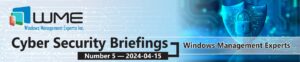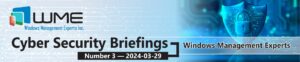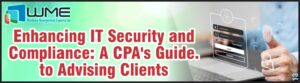This is the second part of a series about the Parallels SCCM plug-in for managing Mac’s with SCCM. This first part was an introduction and covered agent installation, as well as configuration profiles. This part will cover software deployment and OSD.
Detailed information, white papers, and contact information for Parallels can be found here.
Software Deployment
Currently, Parallels only supports the package distribution method for software deployment. A future update will provide the ability to deploy software using the application model.
I will walk through a deployment of Adobe Reader to illustrate the process. There are a few key differences in deploying software to Mac. First, download the Mac version of Adobe Reader and copy it to your SCCM content share. Next, click the standard “Create Package” button in the ribbon of the SCCM Console. Give your application a name and add the source files location. We will be creating a standard program. Give the program a name. The command line in this case calls the OS X installer package. The package has to be ready to install silently to function. You can the application using a command line similar to this:
:AdbeRdr11007_en_US.dmg/Adobe Reader XI Installer.pkg::

Here is one of the differences between deploying packages for Mac’s. The “Run Mode” box on this screen indicates whether the application is installed required or available. If you set it to “Run with administrative rights”, the application will be installed as if deployed as required. If you set it to “Run with user’s rights”, it will be installed optionally by the user.
The remainder of the create package wizard and deployment is the same as it is for a Windows application.
Operating System Deployment
Currently, you cannot create task sequences in the current PC model in the SCCM. The PC model normally consists of a thin or hybrid image, and then applications installed as part of a sequence. The plugin currently can only use a thick image, i.e. all software and settings must be set inside of a base image. The ability for a “sequence” is coming soon with an update.
As mentioned in part one, the plugin installs Apple’s Netboot protocol to boot Mac’s from the network, just like PXE on a Windows computer. Mac’s must use Netboot to boot from the network; they are not compatible with PXE. The plug-in installation installs a lightweight Netboot server for you to use. Because this uses the regular boot image, drivers for your Mac’s can be added. The easiest way to do this would be to download the correct BootCamp Windows support software from Apple’s website and add the network drivers just like any other Windows driver.
Deploying an operating system pretty simple. Simply create your base image and capture it into a .nbi file. To import it into SCCM, select “Operating System Images” from the console, and click “Add Mac OS X Operating System Image” from the ribbon. Select the .nbi image and where you want to put the converted .wim file. Note that the .wim must be on a network share.

SCCM will now convert the .nbi file into a WIM image that can deployed from SCCM. It will also create the task sequence for you, since the only thing that can be available for now is an image. Here is what the task sequence will look like if you open it up:

The Parallels agent can be included in your base image, so that it will be enrolled in SCCM after imaging.
The Parallels plugin is a great add-on for SCCM 2012 and will provide much of the same functionality that is seen on Windows computers. It really extends the out-of-box capabilities of SCCM to Mac. I would recommend it for any organization that is running SCCM 2012 and has both Windows and Mac computers.
Disclaimer
All content provided on this blog is for information purposes only. Windows Management Experts, Inc makes no representation as to accuracy or completeness of any information on this site. Windows Management Experts, Inc will not be liable for any errors or omission in this information nor for the availability of this information. It is highly recommended that you consult one of our technical consultants, should you need any further assistant.