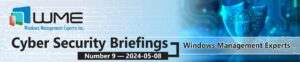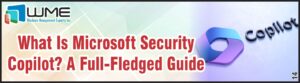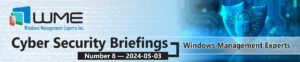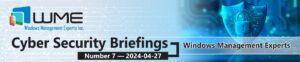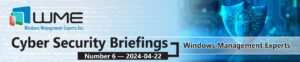Windows 10 Consumer Experience adds tiles to the Start Menu for things like Candy Crush, Solitaire, and other non-business applications. There’s a simple way to disable this. Note that this does not remove any of the built-in apps like Calendar, Mail, or even Xbox.
Here’s the difference with Consumer Experience enabled:

And disabled:

Group Policy
The best and most practical way to disable this would be Group Policy. There’s a setting called “Turn off Microsoft consumer experiences” located at Computer Configuration > Administrative Templates > Windows Components > Cloud Content”. If you enable this policy, the extra stuff will go away.

Registry
The GP setting above sets a registry key on the device. You can configure this registry key for the same result.
[HKEY_LOCAL_MACHINE\Software\Policies\Microsoft\Windows\CloudContent]
DisableWindowsConsumerFeatures=dword:00000001
MDM
Finally, this can configured with MDM. The OMA setting you want is Experience/AllowWindowsConsumerFeatures, and you want it set to 1.
Disclaimer
All content provided on this blog is for information purposes only. Windows Management Experts, Inc makes no representation as to accuracy or completeness of any information on this site. Windows Management Experts, Inc will not be liable for any errors or omission in this information nor for the availability of this information. It is highly recommended that you consult one of our technical consultants, should you need any further assistance.